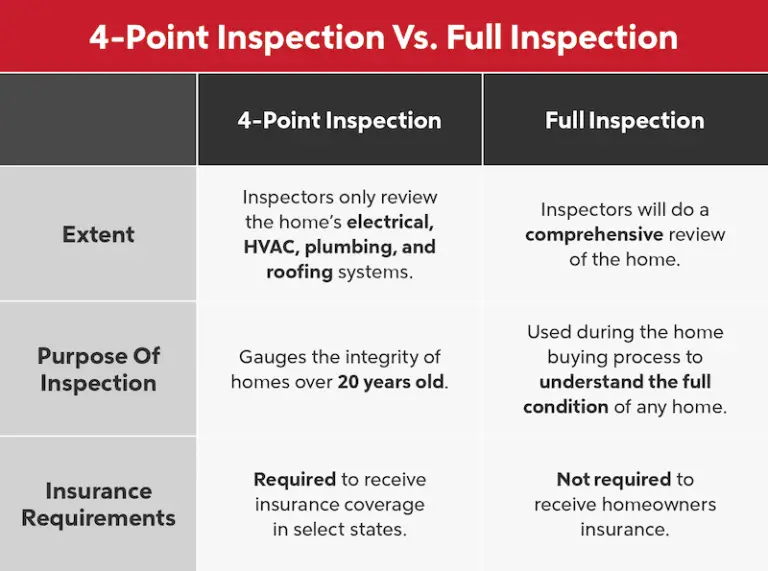How to Connect Govee Lights to Google Home
Govee Lights are a great way to add some extra lighting to your home. They offer a variety of colors and modes to choose from and can be controlled with your voice using Google Home. Here’s how to get started:
- First, you’ll need to download the Govee Home app from the App Store or Google Play.
- Once the app is installed, open it and sign in with your Govee account. If you don’t have one, you can create one for free.
- Next, tap on the “Lights” tab at the bottom of the screen.
- Then, tap on the “Add Light” button in the top right corner.
- Select “Google Home” as your light type and follow the instructions on the screen to connect your lights.
- Turn on your Govee lights and make sure they are in Bluetooth mode
- Download the Google Home app on your mobile device
- Open the app and sign in with your Google account
- Tap the Add button (+) in the upper-right corner of the home screen
- Select Set up device > Works with Google > Search for “Govee” 6
- Follow the instructions to connect your Govee lights to Google Home
Govee Lights Won’t Connect to Google Home
If you’re having trouble connecting your Govee lights to Google Home, there are a few things you can try. First, make sure that the Govee app is up-to-date. Next, check that your phone’s Bluetooth is turned on and that your Govee lights are within range.
If those two things are in order and you’re still having trouble, try uninstalling and reinstalling the Govee app. Finally, if none of those work, you may need to reset your Govee lights and start from scratch. To reset your Govee lights:
- Turn off all power to the light (unplug it from the wall outlet or power strip).
- While the light is off, press and hold the button on the light for 5 seconds.
- After 5 seconds have passed, turn on the power to the light while still holding down the button. You should see a quick flash indicating that the light has been reset.
- Once the light has been reset, release the button and follow the instructions in the Govee app to connect it to Google Home again.

Do Govee Lights Work With Google Home?
Yes, Govee lights are compatible with Google Home. You can use voice commands to control your Govee lights with Google Home.
Does Govee Bluetooth Work Google Home?
If you’re looking to add some smart home features to your life, you may be wondering if Govee Bluetooth products are compatible with Google Home. The answer is yes! You can use Govee Bluetooth products with Google Home for a variety of tasks, including controlling your lights and monitoring your home’s temperature and humidity levels.
To get started, you’ll need to download the Govee Home app on your Android or iOS device. Once the app is installed, open it up and sign in with your Govee account. If you don’t have a Govee account yet, you can create one for free.
Once you’re signed in, tap on the “Devices” tab at the bottom of the screen. Here, you’ll see a list of all the Govee Bluetooth devices that are currently paired with your phone. Tap on the device that you want to control with Google Home (we’ll be using the “Govee LED Strip Lights” as an example).
On the next screen, tap on the “Google Assistant” icon near the top of the screen. This will open up a new window where you can give your device a name (like “kitchen lights”) and choose which Google Home devices should be able to control it. When you’re finished, tap on “Save.”
Now that everything is set up, controlling your Govee Bluetooth devices with Google Home is easy! Just say “Hey Google, turn on my kitchen lights” or “Hey Google, what’s the temperature in my living room?” and watch as your commands are executed instantly.

Credit: 9to5google.com
How Do I Connect My Led Lights to My Google Home?
Google home is a voice-controlled assistant that does a lot of things, but one of its main functions is controlling smart devices in your home. This includes LED lights. You can connect your LED lights to Google Home in two ways: through the Google Home app or through voice control.
If you want to connect your LED lights to Google Home through the app, the first thing you need to do is make sure that your LED lights are compatible with Google Home. Once you’ve confirmed that, open up the Google Home app on your phone and tap on the Devices button in the top right corner. Then, tap on the “+” sign in the bottom right corner and select “Set up device”.
Choose “Have something already set up?” and search for your lighting brand. If it shows up, select it and follow the instructions to finish connecting your LED light to Google Home. If you want to connect your LED light to Google Home through voice control, say “Ok Google” or “Hey Google” followed by a command like “Turn on my living room light” or “Dim my bedroom light”.
You can also ask questions like “What color is my dining room light?” or give commands like “Make my kitchen light brighter/dimmer”.
Is Govee Compatible With Google Assistant?
Google Assistant is a voice assistant that provides a natural language user interface to perform tasks or answer questions. It is available on Android, iOS, and web browsers. Govee is a smart home company that produces products that are compatible with Google Assistant.
This means that you can control your Govee devices using your voice. You can ask Google Assistant to turn on/off your lights, adjust the temperature, check the status of your devices, and more.
How To Sync Govee Lights To Google Home
Conclusion
If you have Govee lights and want to connect them to your Google Home, there are a few steps you need to follow. First, make sure your lights are compatible with Google Home by checking the list of compatible devices.