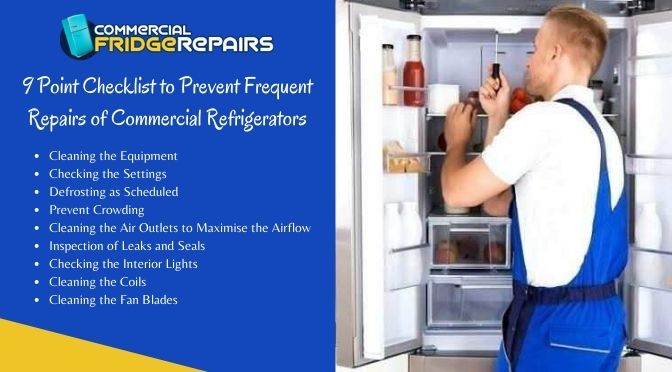Can I Have Two Different Wifi Networks in My House
For many people, having a single Wi-Fi network in their home is plenty. But there are some good reasons why you might want to have two different Wi-Fi networks in your house. Maybe you want to keep your personal data separate from your work data.
Or maybe you have kids who are constantly streaming video and eating up all the bandwidth. Whatever the reason, it’s perfectly possible to have two Wi-Fi networks in one house. Here’s how to do it.
- Purchase two wifi routers
- Connect one of the wifi routers to your modem
- Connect the other wifi router to the first wifi router
- Configure each router with a different SSID (name) and password
- To connect devices to the first network, search for the SSID and enter the password for that network
- To connect devices to the second network, search for the SSID and enter the password for that network
2 Different Wifi Networks
There are many reasons you might want to set up two different Wi-Fi networks in your home. Maybe you want to keep your personal data separate from your work data. Or maybe you have kids who are always streaming video and using up all the bandwidth.
Whatever the reason, it’s actually pretty easy to set up two Wi-Fi networks in your home if you have the right router. Here’s a quick guide to setting up two Wi-Fi networks in your home: 1. Choose a router that supports multiple SSIDs (wireless network names).
Many newer routers support this feature, but not all do so be sure to check before you buy. 2. Configure your router to create two separate SSIDs (one for each network). This will usually involve logging into the router’s web interface and finding the section for wireless settings.
Look for an option to create multiple SSIDs or something similar. 3. Assign different IP address ranges to each SSID (again, using the router’s web interface). This step isn’t strictly necessary, but it can make things simpler if you ever need to troubleshoot or configure devices manually on each network.
For example, you could give your primary network an IP range of 192.168.1.* and your secondary network an IP range of 192.168 168.* . Just pick any valid private IP ranges that aren’t already in use on your network(s). 4.) Connect devices to each Wi-Fi network as needed – most smartphones and laptops these days will let you easily switch between available networks so this part is pretty straightforward!
And that’s it! With just a few minutes of configuration, you can easily have two separate Wi-Fi networks running in your home with minimal hassle!
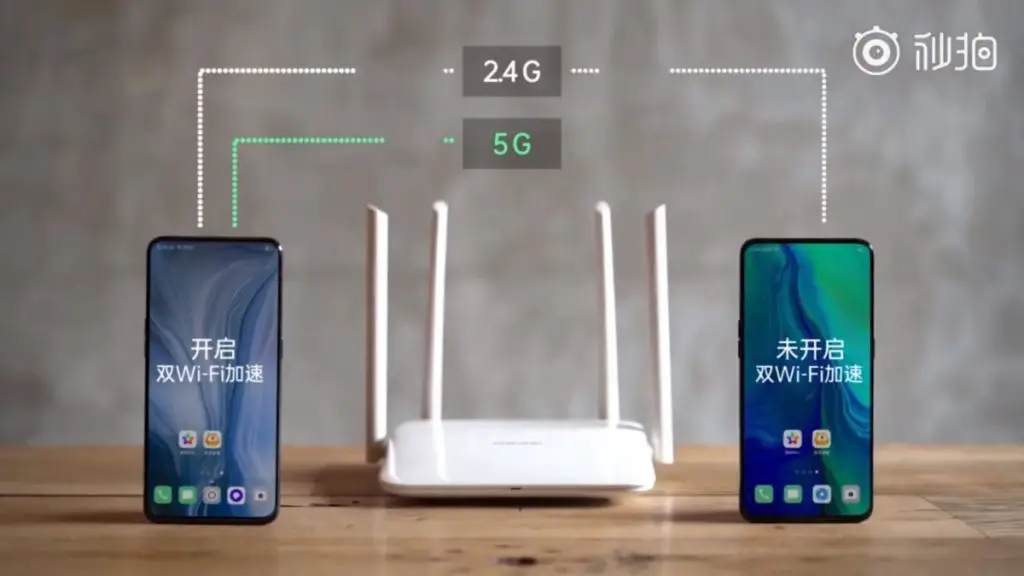
Credit: /www.dignited.com
What Happens If I Have 2 Wi-Fi Networks?
If you have two Wi-Fi networks in your home, you may find that one of them is stronger than the other. The strength of your Wi-Fi signal depends on a number of factors, including the distance from your router, the number of walls or obstacles between you and your router, and the frequency band that your router is using. If you have two Wi-Fi networks and one of them is weaker than the other, there are a few things you can do to improve the situation.
First, try moving your devices closer to the stronger router. If that doesn’t help, you can try connecting some devices to the 5 GHz band if your routers support it. Finally, if all else fails, you may need to invest in a range extender or mesh network system to boost your signal.
How Do I Setup 2 Wireless Networks in One House?
If you have a large home or want to improve your Wi-Fi signal in different parts of your house, you might want to consider setting up two wireless networks. By doing this, you can segment your devices so that some are connected to one network and others are connected to the second network. This can be helpful if you find that your Wi-Fi signal is weaker in certain areas of your home.
In this article, we’ll show you how to set up two wireless networks in your house. The first thing you’ll need to do is choose which router will be used for each network. If you have a dual-band router, you can use one band for each network.
Otherwise, you’ll need two routers – one for each network. Once you’ve decided which routers to use, follow the instructions below:
- Connect one of the routers to your modem (or gateway). You’ll need an Ethernet cable for this connection.
- Configure the router’s settings according to your preferences (e.g., SSID, password, etc.). Make sure to write down these settings as you’ll need them later on.
- Connect the second router to the first router using an Ethernet cable.*
- If both of your routers are dual-band, configure each one with a different SSID (name) and password combination OR 4b) If only one of your routers is dual-band: Configure the second router with identical SSID and password information as the first
- Save these settings and reboot both routers
- All done! Your two wireless networks should now be operational *Note: If connecting two routers wirelessly (i.e., not using Ethernet cables), make sure they’re on different channels (1, 6, or 11 are recommended).
Can 2 Wi-Fi Routers Interfere With Each Other?
If you have two Wi-Fi routers in your home, they could be interfering with each other if they’re not properly configured. Here’s what you need to know about ensuring that your two Wi-Fi routers don’t interfere with each other. The first thing to understand is that interference between two Wi-Fi routers is more likely to occur if they’re using the same channel.
That’s because all devices that use a particular channel share the bandwidth on that channel, so if two devices are using the same channel and one of them is transmitting data at a high rate, it can cause problems for the other device. To avoid this issue, make sure that your two Wi-Fi routers are using different channels. You can typically find this setting in the router’s web interface.
Another potential cause of interference between two Wi-Fi routers is if they’re too close to each other. If the signal from one router is strong enough to reach the other router, it can cause interference. To avoid this issue, make sure that your two Wi-Fi routers are at least several feet apart from each other.
In summary, yes, two Wi-Fi routers can interfere with each other if they’re not properly configured or located too close to each other. By ensuring that your two Wi-Fi routers are using different channels and are sufficiently far apart from each other, you can minimize or eliminate any potential interference issues.
Can You Have Two Wi-Fi Networks One Router?
If you have a dual-band router, you can indeed have two Wi-Fi networks on one router. One network would operate on the 2.4GHz frequency band and the other would operate on the 5GHz frequency band. Having two Wi-Fi networks can be beneficial if you have a lot of devices that are not compatible with the 5GHz frequency band or if you want to segregate your devices onto different networks for security or performance reasons.
Can I have two separate wifi routers connected to separate internet providers in the same house?
Conclusion
The short answer is yes, you can have two different WiFi networks in your house. You can either use a second router or create a guest network on your existing router. Creating a guest network is the simplest option and only requires a few minutes to set up.
A second router gives you more control over your network but is slightly more complicated to set up.